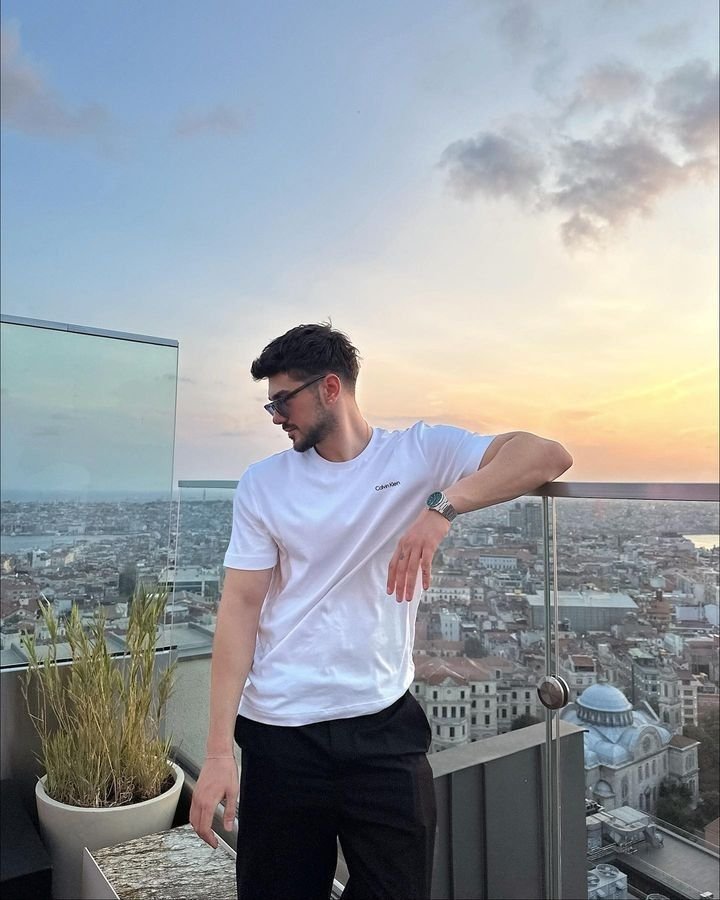Understanding the Infamous “#ERROR!” in Spreadsheets and Beyond
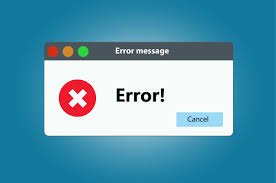
If you’ve ever worked with spreadsheets or formulas in software like Microsoft Excel, Google Sheets, or LibreOffice Calc, you’ve probably encountered the dreaded #ERROR!. At first glance, it seems like a mysterious, almost cryptic message—one that can cause frustration and even panic for users who are not familiar with its meaning. But behind this simple error code lies a wealth of information and an opportunity to improve your spreadsheet skills.
In this blog post, we’ll explore everything you need to know about #ERROR!, why it occurs, the different types, and how to resolve it. We’ll also discuss how understanding errors like this can save time, prevent mistakes, and make your data management more efficient.
What is “#ERROR!”?
#ERROR! is a generic error message that appears when a formula or function in a spreadsheet cannot compute a result. It essentially signals that something in your formula is invalid or incompatible with the software’s calculations.
Unlike more specific error messages like #DIV/0! (division by zero) or #VALUE! (wrong type of argument), #ERROR! is a catch-all notification used in some versions of spreadsheets, particularly in Google Sheets. In Excel, errors are usually more descriptive, but in Google Sheets, #ERROR! can appear in multiple scenarios, requiring a closer inspection of the formula or the data.
Common Causes of “#ERROR!”
Understanding why #ERROR! appears is the first step to fixing it. Here are some of the most frequent causes:
1. Syntax Errors in Formulas
One of the most common reasons for #ERROR! is a mistake in the formula’s syntax. For example, missing parentheses, unmatched quotes, or incorrect punctuation can trigger this error.
Example:
=SUM(A1:A10
The missing closing parenthesis will produce an error because the spreadsheet cannot interpret the formula correctly.
2. Invalid Function Arguments
Some functions require specific types of input. Passing the wrong type of argument—like text instead of a number—can result in #ERROR!.
Example:
=SQRT("text")
The square root function expects a numeric value, so using a string leads to an error.
3. Division by Zero or Empty Cells
Dividing by zero or referencing an empty cell where a number is expected often triggers errors in formulas. While Excel will show #DIV/0!, some spreadsheet platforms simplify this into #ERROR!.
Example:
=A1/B1
If B1 is zero or empty, the calculation cannot be performed.
4. Circular References
A circular reference occurs when a formula refers to its own cell, either directly or indirectly. Most spreadsheets warn you about circular references, but if ignored, it can manifest as #ERROR!.
Example:
=A1 + A1
If A1’s formula includes itself in a loop, the calculation cannot resolve.
5. Unsupported Operations
Some spreadsheet functions or operations may not be compatible with the data or the platform. This is common when importing data from another program or using advanced formulas with unsupported references.
How to Identify the Specific Cause
While #ERROR! may appear vague, there are strategies to identify the underlying issue:
- Check the Formula Carefully: Look for typos, unmatched parentheses, or incorrect function usage.
- Review Data Types: Ensure numeric formulas are applied to numbers, and text formulas are applied to text.
- Use Formula Auditing Tools: Both Excel and Google Sheets offer “Evaluate Formula” or “Show Formulas” options to step through your calculations.
- Break Down Complex Formulas: Divide complex formulas into smaller parts to see which component triggers the error.
Fixing “#ERROR!”
Fixing #ERROR! depends on the type of error. Here are some general solutions:
1. Correct Syntax Mistakes
Always check for missing parentheses, incorrect commas, and unmatched quotation marks. Most syntax errors are easy to fix once spotted.
2. Adjust Function Arguments
Make sure your formulas receive the type of data they expect. For example, convert text to numbers if required or ensure logical values are correctly referenced.
3. Handle Empty Cells and Zero Divisions
Use functions like IFERROR() in Excel or Google Sheets to catch potential errors:
=IFERROR(A1/B1, "Check input")
This replaces #ERROR! with a custom message, improving readability and preventing broken sheets.
4. Resolve Circular References
Identify the loop and adjust your formulas to remove self-references. Sometimes, restructuring your spreadsheet logic is the only way to fix persistent errors.
5. Update or Simplify Unsupported Functions
If an advanced function is causing problems, try breaking it into simpler steps or using alternative formulas.
Advanced Tips to Avoid “#ERROR!”
Preventing #ERROR! is always better than fixing it. Here are some proactive strategies:
- Validate Data Inputs: Make sure data types are consistent throughout your spreadsheet.
- Use Helper Columns: Breaking complex formulas into multiple columns reduces errors.
- Regularly Audit Your Formulas: Spot potential issues before they cause errors.
- Leverage Error-Handling Functions: Functions like
IFERROR(),ISERROR(), andERROR.TYPE()can help manage issues gracefully. - Keep Learning Spreadsheet Best Practices: Understanding functions, operators, and spreadsheet logic minimizes mistakes.
Beyond Spreadsheets: “#ERROR!” in Other Contexts
While most people associate #ERROR! with Excel or Google Sheets, error codes like this appear in programming, software applications, and data analytics tools. In all cases, they signal that the system cannot interpret your input correctly. By treating #ERROR! as a guide rather than a nuisance, users can troubleshoot effectively and improve their technical skills.
For developers and data analysts, recognizing #ERROR! as a symptom rather than the problem itself is crucial. It prompts deeper investigation into logic, data integrity, and system limitations.
Why Understanding “#ERROR!” Matters
Learning how to handle #ERROR! has benefits beyond spreadsheets:
- Increased Productivity: Quickly identifying and fixing errors saves time.
- Data Accuracy: Avoiding broken formulas ensures reliable data analysis.
- Enhanced Problem-Solving Skills: Diagnosing errors improves logical thinking and technical competence.
- Confidence in Data Management: Understanding common errors reduces anxiety and boosts efficiency.
Conclusion
The #ERROR! message may seem intimidating at first, but it’s actually a valuable indicator that something in your spreadsheet requires attention. By understanding its causes—syntax errors, invalid arguments, circular references, and unsupported operations—you can quickly troubleshoot issues and prevent future mistakes.
Moreover, adopting best practices like error handling, formula auditing, and data validation not only fixes #ERROR! but also enhances your overall spreadsheet proficiency.